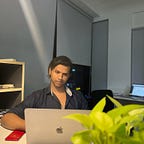“Flutter 101: Embarking on a Creative Journey into the World of App Development”
Introduction: Welcome to the fascinating universe of Flutter, where creativity meets functionality to bring your app development dreams to life! If you’re a beginner eager to dive into the world of mobile app development or a seasoned developer looking to explore a new framework, you’ve come to the right place. In this blog, we’ll embark on a unique and easy-to-understand journey into the basics of Flutter, a powerful open-source UI software development toolkit.
Chapter 1: Flutter Unveiled Flutter, developed by Google, is a cross-platform framework that allows you to create natively compiled applications for mobile, web, and desktop from a single codebase. What makes Flutter stand out is its ability to craft stunning user interfaces with ease, making it an ideal choice for developers and designers alike.
Chapter 2: Darting Through the Basics Before we leap into Flutter, let’s familiarize ourselves with Dart — the programming language behind it. Dart is a modern, object-oriented language that is easy to learn and offers a smooth transition for developers coming from various backgrounds. Its simplicity and versatility make it the perfect companion for Flutter development.
Chapter 3: Widgets Wonderland In Flutter, everything is a widget! Whether it’s a button, text field, or an entire screen, Flutter applications are built using widgets. But what exactly is a widget? Think of it as a building block — a UI element that defines part of your application’s user interface. In this chapter, we’ll explore the world of widgets and learn how to compose them to create delightful user experiences.
Chapter 4: Hot Reload Magic One of the most enchanting features of Flutter is the Hot Reload. Imagine making changes to your code and witnessing the results instantly, without losing the app’s state. This magical feature accelerates the development process, allowing you to experiment, iterate, and fine-tune your app in real-time.
Chapter 5: Styling with Flair Flutter makes styling a breeze with its flexible theming system. From colors to fonts, Flutter provides a rich set of tools to customize your app’s appearance. We’ll delve into the art of styling and explore how to make your app visually appealing and consistent.
Chapter 6: Responsive Design Spells Creating responsive layouts that adapt to various screen sizes is a crucial skill in app development. Flutter empowers developers to build responsive designs effortlessly. Learn the secrets of creating layouts that look stunning on both small smartphone screens and expansive tablet displays.
Conclusion: As we conclude our journey through the enchanting world of Flutter basics, remember that the key to mastering any skill is practice. Flutter offers a playground where your creativity can flourish, and your ideas can come to life. So, go ahead, experiment, and build something amazing! With Flutter, the only limit is your imagination. Happy coding!
Now that we’ve grasped the basics, let’s put our knowledge into action by creating a simple “Hello Flutter” app. This app will consist of a single screen with a centered text widget displaying a warm greeting.
Create a new Flutter project: Open your terminal and run the following commands:
flutter create hello_flutter
cd hello_flutterOpen the lib/main.dart file: Replace the existing code with the following:
import 'package:flutter/material.dart';
void main() {
runApp(MyApp());
}
class MyApp extends StatelessWidget {
@override
Widget build(BuildContext context) {
return MaterialApp(
home: Scaffold(
appBar: AppBar(
title: Text('Hello Flutter'),
),
body: Center(
child: Text(
'Welcome to the Flutter Magic!',
style: TextStyle(fontSize: 20),
),
),
),
);
}
}Let’s break down what we just did:
- We imported the necessary Flutter material package.
- Created a
MyAppclass that extendsStatelessWidget. - In the
buildmethod, we returned aMaterialAppcontaining aScaffold. - The
Scaffoldhas anAppBarfor the title and abodywith a centered text widget.
Run the app: Back in your terminal, run the following command:
flutter runThis will launch your app on an emulator or connected device.
Witness the Magic: Open the app, and you should see a simple screen with the text “Welcome to the Flutter Magic!” displayed in the center. Experiment with the text style, try changing colors, and observe how the Hot Reload feature updates your app instantly as you make changes.
Congratulations! You’ve just created your first Flutter app. This example provides a glimpse into the widget-based structure of Flutter and the ease with which you can build and experiment with your user interfaces. Feel free to explore more widgets, experiment with layouts, and continue your Flutter journey!